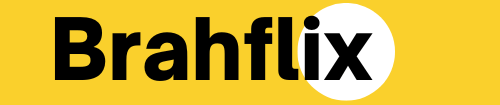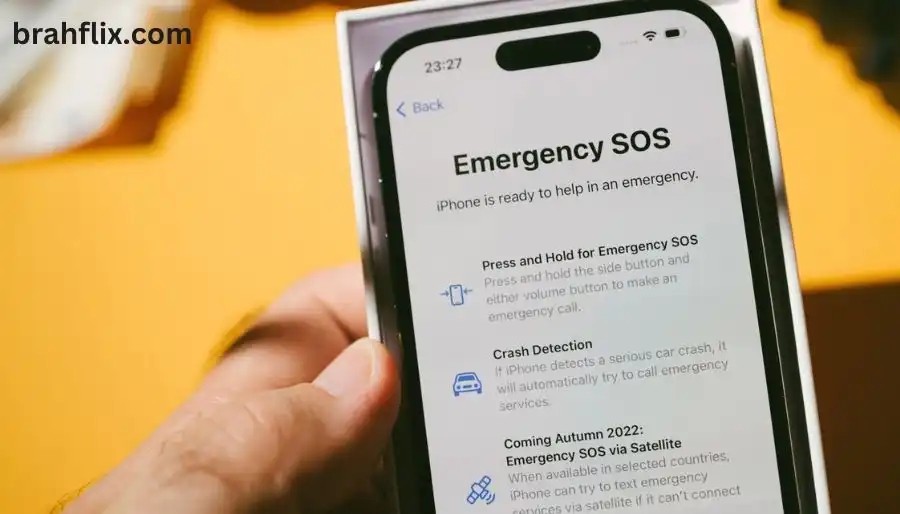Introduction
In today’s world, our smartphones are more than just communication tools—they’re essential lifelines in emergencies. One of the most critical features embedded in modern iPhones is the SOS function. Understanding What Does SOS Mean on iPhone can be pivotal in moments of crisis. This article will delve into the details of this life-saving feature, explaining how it operates, its benefits, and how to use it effectively.
Key Takeaways:
- SOS Functionality: Learn the purpose and operation of the SOS feature on iPhones.
- Activation Methods: Understand how to activate SOS on different iPhone models.
- Emergency Services: Discover how SOS connects you to emergency services.
- Customizations: Explore options for customizing your SOS settings.
- Troubleshooting: Find solutions to common problems related to SOS.
What Is SOS on iPhone?
The SOS feature on iPhone is designed to provide a quick and efficient way to contact emergency services in urgent situations. But what does SOS mean on iPhone exactly? It stands for “Save Our Souls” or “Save Our Ship,” reflecting its emergency utility. The feature allows users to call emergency services and notify their emergency contacts with a simple, rapid action.
The SOS function on iPhones is integrated into the operating system to ensure that help is readily available when needed. When activated, it sends a distress signal to local emergency services and can also alert pre-set emergency contacts with your location information.
Key Features of iPhone SOS
- Automatic Call to Emergency Services: When activated, the SOS feature automatically dials emergency services (911 in the US or equivalent in other countries).
- Notification to Emergency Contacts: Your designated emergency contacts are alerted with your location details.
- Location Sharing: SOS includes GPS coordinates to help responders find you quickly.
How to Activate SOS on iPhone
Different iPhone models have slightly varied methods for activating the SOS feature. Here’s a detailed guide:
For iPhone X and Later Models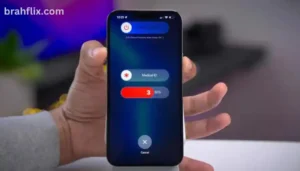
- Press and Hold: Simultaneously press and hold the side button and either volume button.
- Drag the SOS Slider: Swipe the Emergency SOS slider to make an emergency call.
- Automatic Call: If you continue holding the buttons, an emergency call will be made after a countdown.
For iPhone 7 and 7 Plus
- Press and Hold: Press and hold the side button and the volume down button.
- Emergency Call: An automatic call to emergency services will be made after a countdown if you keep holding the buttons.
For iPhone 6s and Earlier Models
- Press and Hold: Press and hold the side or top button until the Emergency SOS slider appears.
- Drag the Slider: Swipe the slider to make an emergency call.
Emergency Call Without Using the Slider
If you press and hold the buttons on newer models without dragging the SOS slider, your iPhone will automatically call emergency services after a short countdown. This feature is particularly useful if you’re unable to interact with the screen.
How SOS Contacts Emergency Services
When you activate the SOS feature on your iPhone, it uses your phone’s cellular network to place a call to local emergency services. Here’s how it works:
- Dialing Emergency Services: The iPhone dials the emergency number relevant to your location, which is typically 911 in the US or 112 in Europe.
- Location Information: During the call, your location information is shared with the emergency dispatcher, helping them to reach you more quickly.
- End of Call: After the call, a message is sent to your emergency contacts with your current location.
Customizing Your SOS Settings
To ensure that your SOS feature is tailored to your needs, you can customize certain settings on your iPhone: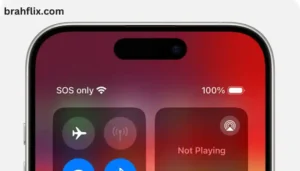
- Set Up Emergency Contacts: Go to the Health app, tap on your profile picture, and select “Medical ID.” Add emergency contacts who will be notified when you use SOS.
- Enable or Disable Auto Call: In Settings, navigate to “Emergency SOS” and toggle the “Call with Side Button” or “Auto Call” option according to your preference.
- Update Medical ID Information: Ensure that your Medical ID includes crucial health information that could assist emergency responders.
Emergency Contacts Management
- Add New Contacts: You can add emergency contacts who will be notified in case of SOS activation.
- Update Contact Details: Ensure contact details are current to avoid confusion during an emergency.
Benefits of the SOS Feature
The SOS function on iPhone offers several advantages, including:
- Rapid Access to Help: In an emergency, every second counts. SOS allows you to quickly contact emergency services without navigating through menus.
- Location Tracking: Helps emergency responders locate you accurately, which is especially beneficial if you are in a remote or unfamiliar area.
- Peace of Mind: Knowing that you have a reliable emergency contact system in place provides peace of mind.
Statistics on Emergency Response
- Quick Response Time: According to emergency services data, rapid notification and location sharing can reduce response times by up to 30%.
- Increased Survival Rates: Access to immediate assistance is linked to higher survival rates in critical situations.
Troubleshooting Common SOS Issues
Despite its effectiveness, users may encounter issues with the SOS feature. Here are some common problems and solutions:
- SOS Not Activating: Ensure that your iPhone’s software is up-to-date and check if the
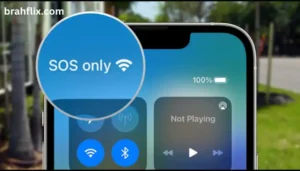 Emergency SOS settings are enabled.
Emergency SOS settings are enabled. - Incorrect Location Information: Verify that location services are enabled for your iPhone.
- Emergency Contacts Not Receiving Alerts: Confirm that emergency contacts are correctly added and their contact details are accurate.
Tips for Troubleshooting
- Check Settings Regularly: Periodically review your SOS settings to ensure they are configured correctly.
- Update iOS: Keep your iPhone updated to the latest iOS version for optimal performance.
Comparison with Other Emergency Features
While the SOS feature on iPhone is robust, it’s worth comparing it with emergency features on other smartphones:
Android Emergency Features
- Emergency Button: Android devices typically have an emergency button or gesture that performs similar functions.
- Location Sharing: Android phones also offer location sharing with emergency contacts.
Dedicated Emergency Devices
- Emergency Beacons: Devices specifically designed for emergency situations often offer more specialized features.
- GPS Trackers: Some emergency devices provide more advanced tracking capabilities.
Frequently Asked Questions (FAQs)
1. What happens if I accidentally activate SOS?
- If SOS is activated by mistake, simply cancel the call if you haven’t reached emergency services yet. Emergency contacts will still receive notifications.
2. Can SOS be used internationally?
- Yes, SOS on iPhone will dial local emergency services based on your current location.
3. How do I know if SOS is set up correctly?
- Test your SOS feature by following the activation steps and ensuring that your emergency contacts receive notifications.
4. Can I disable SOS on my iPhone?
- You can modify SOS settings, but it’s not advisable to disable it as it is a crucial safety feature.
5. How do I update my Medical ID information?
- Access the Health app, tap on your profile picture, select “Medical ID,” and update the necessary information.
Conclusion
In summary, understanding what SOS means on iPhone is essential for maximizing the safety and functionality of your device. The SOS feature is a powerful tool designed to quickly connect you with emergency services and alert your emergency contacts. By customizing your settings, familiarizing yourself with activation methods, and troubleshooting common issues, you ensure that you are always prepared for unexpected situations.
Have you explored all the safety features on your iPhone? For more insights and tips, check out our other blogs on smartphone safety and technology. Stay informed and stay safe!